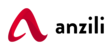Adding a Simple product is similar to writing a post in Anzili.
Go to Products > Add New.
Enter a product Title and Description.
Go to the Product Data panel, do not select anything if the product is physical like a pair of shoes or lipstick. Otherwise select downloadable (digital) - eBooks, music etc. or virtual (service) - appointment, training, event etc.

Product data
The Product Data box is where the majority of important data is added for your products.

Adding product images section
- Find more instructions here, on how to add your product images.
General section
- Price
- Regular Price – Item’s normal/regular price
- Sale Price – Item’s discounted price that can then be scheduled for certain date ranges. The sale expires at 11:59pm of the specified end date
- Tax
- Tax status – Taxable / Shipping only / None
- Tax class – Choose which tax class should be applied
- Inventory section
The inventory section allows you to manage stock for the product individually. It enables you to sell products and allow customers to add them to the cart to buy.
Enable Stock Management must be selected in Products Inventory Settings; otherwise, only the ‘Stock status’ option is visible in the Product Data Inventory box.
Options when stock management at product level is disabled. You are responsible for updating the Stock Status.
Options when stock management at product level is enabled.- Enter the Stock Quantity to manage inventory and auto-updates Stock Status
- Select whether to Allow Backorders (allowing customers to order while you don’t have the item in stock. This is discouraged unless for pre-order items where the customer is aware of this).
- Low stock threshold – When your stock reaches this level, you’re notified that it’s almost out of stock
- Tick the Sold Individually box to limit the product to one per order.
- Shipping section
- Weight – Weight of the item.
- Dimensions – Length, width and height for the item.
- Shipping Class – Shipping classes are used by certain shipping methods to group similar products.

- Linked Products section
Using up-sells and cross-sells, you can cross promote your products. They can be added by searching for a particular product and selecting the product from the dropdown list:
Up-sells are displayed on the product details page. These are products that you may wish to encourage users to upgrade, based on the product they are currently viewing. For example, if the user is viewing the coffee product listing page, you may want to display tea kettles on that same page as an up-sell.
Cross-sells are products that are displayed with the cart and related to the user’s cart contents. As an example, if the user adds a Nintendo DS to their cart, you may want to suggest they purchase a spare stylus when they arrive at the cart page.
- Attributes section
On the Attributes tab, you can assign details to a product. You will see a select box containing global attribute sets you created (e.g., platform).
Once you have chosen an attribute from the select box, click add and apply the terms attached to that attribute (e.g., blue shoes) to the product. You can hide the attribute on the shop frontend by leaving the Visible checkbox unticked.
- Custom attributes can also be applied by choosing Custom product attribute from the select box. These are added at the product level and won’t be available in layered navigation or other products.

- Advanced section
- Purchase note – Enter an optional note to send the customer after they purchase the product.
- Menu order – Custom ordering position for this item.
- Enable Reviews – Enable/Disable customer reviews for this item.
Product short description
- Add an excerpt. This typically appears next to product imagery on the listing page, and the long description appears in the Product Description tab.

- Product Categories
On the right-hand side of the Add New Product panel, there are product categories in which you can place your product, similar to a standard Anzili post. You can also assign product tags in the same way.