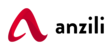After you have completed setting up your shop, it’s time to make it your own. Here is how to change your shop logo.
Prepare your logo image
For best results:
Before uploading your logo, ensure it's a similar height to that which you'd like it to display. A good size to start is 170px by 65 px
When in doubt, it's better to start with a larger image, as smaller images may become pixelated when they resize.
Your logo can be in .jpg, or .png format.
The logo replaces the existing default logo.
If you don't have a logo yet, you can create one here. Do not use the stock images for your logo.
Add logo image
Make sure you have your logo ready.
To add your logo image:
- Click Customize shop in the shop admin menu

- In the new menu that opens, click on Header menu, then click Site identity
- Under logo click on Remove

- Click on Select logo
- Drag your logo from the folder on your computer to this screen or, click select files and navigate to the logo location on your computer and select it
- After the logo uploads, make sure it is selected. Add an ALT TEXT in the right side (this is the name of your business followed by the title LOGO)
- Click Select on the lower right-hand side and crop or skip as desired
- Your logo should now show on the left-hand menu
- Click the Publish button to complete the process.
- Click on the close (X) button to go back to the admin menu

Adjust logo width
To adjust the width of the logo on different device screen sizes:
- Select on the desired device (Desktop, tablet or mobile)

- Drag the slider to the desired size

- Click the Publish button to complete the process.
- Click on the close (X) button to go back to the admin menu

Set your shop title and tagline
To adjust the name of your shop that shows on the browser:
- Change the shop name on the site title field
- Change the tagline on the tagline field
- Click the Publish button to complete the process.
- Click on the close (X) button to go back to the admin menu